Tired of your Minecraft world looking like a pixelated mess? Top Low-End Friendly 3D Texture Packs for Minecraft offer a solution. They can breathe life into your game without sacrificing performance, even if your rig is more potato than gaming PC.
These packs deliver stunning visuals without demanding top-tier hardware, allowing you to explore a world that’s both beautiful and smooth. Whether you’re a casual builder or a hardcore explorer, these packs have something for everyone.
We’ll delve into the world of low-end friendly texture packs, highlighting the best options for various styles and preferences. We’ll also guide you through the installation process, so you can start enjoying a visually enhanced Minecraft experience in no time.
Minecraft Texture Packs: Enhancing Your Gaming Experience
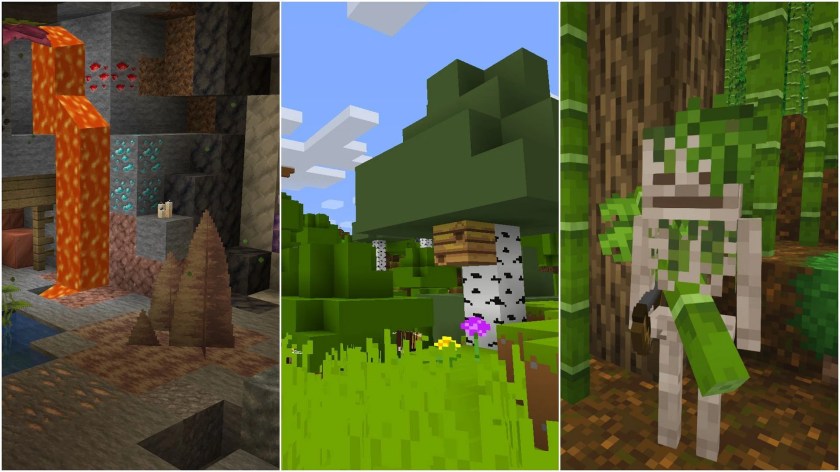
Minecraft texture packs are a fantastic way to customize the game’s visual appearance, adding a whole new dimension to your gameplay. They allow you to replace the default textures with different styles, from realistic to cartoonish, enhancing the overall visual appeal and immersion.
Low-end friendly texture packs are specifically designed for players with less powerful computers or limited resources. These packs often feature smaller file sizes, lower resolutions, and simplified textures, reducing the strain on your system while still providing a visually appealing experience.
This article will guide you through some of the top low-end friendly texture packs, enabling you to enjoy Minecraft’s beauty without sacrificing performance.
Understanding Low-End Friendly Texture Packs
Low-end friendly texture packs are tailored to optimize performance on systems with limited resources. They prioritize smooth gameplay by reducing the demands on your computer’s processing power and memory. These packs typically feature:
- Smaller file sizes:This reduces the amount of data your computer needs to load, resulting in faster loading times and smoother gameplay.
- Lower resolutions:While lower resolutions may mean slightly less detail, they contribute to faster rendering and a smoother experience.
- Simplified textures:By simplifying the textures, the packs reduce the complexity of the game’s visual elements, leading to improved performance.
Top Low-End Friendly 3D Texture Packs

Finding the perfect Minecraft texture pack can significantly enhance your gaming experience, but for those with less powerful computers, choosing a low-end friendly option is crucial. These packs are designed to provide a visually appealing experience without sacrificing performance.
Looking to revamp your Minecraft world without sacrificing performance? Top Low-End Friendly 3D Texture Packs are your best bet! These packs offer a visual upgrade without demanding a supercomputer. Want to take your creativity to the next level? Check out How to Make and Share 3D Minecraft Fan Art for inspiration.
Once you’ve mastered the art of 3D Minecraft creation, you can even design your own custom texture packs, adding a unique touch to your virtual adventures!
Top Low-End Friendly Texture Packs
This section will showcase some of the most popular and well-regarded low-end friendly texture packs available for Minecraft. These packs offer a balance between visual quality and performance, making them ideal for players with less powerful systems.
| Texture Pack Name | Description | Key Features | Download Link |
|---|---|---|---|
| Faithful 32×32 | Faithful 32×32 is a classic choice for players seeking a faithful recreation of the vanilla Minecraft aesthetic with a slight visual upgrade. It offers a clean and polished look while remaining lightweight and compatible with most computers. |
|
CurseForge |
| Vanilla Tweaks | Vanilla Tweaks aims to enhance the vanilla Minecraft experience by refining textures and adding subtle details. It focuses on improving the visual clarity and overall aesthetic of the game without drastically altering the original style. |
|
CurseForge |
| Soartex Fanver | Soartex Fanver is a popular choice for players who want a more vibrant and colorful Minecraft experience. It offers a unique and appealing style with detailed textures and a vibrant color palette. |
|
PlanetMinecraft |
| Sphax PureBDCraft | Sphax PureBDCraft offers a clean and modern aesthetic with a focus on simplicity and visual clarity. It’s a good choice for players who want a more streamlined and minimalist Minecraft experience. |
|
PlanetMinecraft |
Installation and Configuration: Top Low-End Friendly 3D Texture Packs For Minecraft
Installing and configuring texture packs in Minecraft is a straightforward process that can significantly enhance your gaming experience. You can choose from a vast library of texture packs, each offering unique visual styles and improvements. This guide will provide a step-by-step walkthrough of the installation and configuration process, enabling you to seamlessly integrate texture packs into your Minecraft world.
Installing Texture Packs
Installing texture packs involves downloading the desired pack and placing it in the correct directory within your Minecraft game files. This process is relatively simple and can be completed in a few easy steps.
- Download the Texture Pack:Begin by locating and downloading the texture pack you wish to use. You can find numerous texture packs on websites dedicated to Minecraft modifications, such as CurseForge or Planet Minecraft. Ensure the texture pack is compatible with your Minecraft version.
- Locate the Texture Packs Folder:Navigate to your Minecraft game directory. The exact location may vary depending on your operating system, but it is typically found within the “AppData” folder. Within the game directory, you will find a folder named “resourcepacks.” This folder is where you will place your downloaded texture pack.
- Place the Texture Pack in the Folder:Move the downloaded texture pack file into the “resourcepacks” folder. You can simply drag and drop the file from your downloads folder to the “resourcepacks” directory. The texture pack will now be available for selection within Minecraft.
Configuring Texture Packs
Once the texture pack is installed, you can configure it within Minecraft to customize your gaming experience. This includes selecting the texture pack, adjusting its resolution, and managing its priority.
- Select the Texture Pack:Launch Minecraft and navigate to the “Options” menu. From the options menu, select the “Resource Packs” tab. Here, you will find a list of all installed texture packs. To enable a texture pack, simply click the checkbox next to it.
You can select multiple texture packs, and their order in the list determines their priority. The texture pack at the top of the list will take precedence.
- Adjust Texture Pack Resolution:Within the “Resource Packs” tab, you can adjust the resolution of the selected texture pack. Higher resolutions offer more detail and visual fidelity but may impact performance, especially on older or less powerful computers. Experiment with different resolutions to find the optimal balance between visual quality and performance.
- Manage Texture Pack Priority:The order of texture packs in the “Resource Packs” list determines their priority. Texture packs higher on the list take precedence over those lower on the list. This allows you to layer texture packs, combining elements from different packs to create a unique visual style.
For example, you might use a texture pack that enhances the environment while keeping the default character models.
Choosing the Right Texture Pack

Selecting the perfect low-end friendly texture pack for your Minecraft experience is a journey of exploration and discovery. It involves considering various factors that influence your gaming experience, from visual appeal to performance.
Factors to Consider When Choosing a Texture Pack
Choosing the right texture pack requires a thoughtful approach. Consider the following factors:
- Visual Style and Aesthetics: The visual style of a texture pack significantly influences the overall aesthetic of your Minecraft world. Some players prefer realistic textures that mimic real-world materials, while others enjoy stylized or cartoonish textures. Consider the visual style that resonates most with you and enhances your gaming experience.
- Hardware Limitations and Desired Performance Levels: Low-end friendly texture packs are designed to minimize the strain on your computer’s resources, ensuring a smooth gaming experience. The resolution and complexity of textures play a significant role in performance. Consider your hardware limitations and choose a texture pack that strikes a balance between visual fidelity and performance.
- Compatibility with Existing Mods or Resource Packs: If you use mods or other resource packs, it’s crucial to ensure compatibility with your chosen texture pack. Incompatibility can lead to visual glitches or conflicts that disrupt your gameplay. Check the texture pack’s description or documentation for compatibility information.
Testing Different Texture Packs
Testing different texture packs is essential to find the one that perfectly suits your preferences and hardware. Consider these tips:
- Download and Install Texture Packs: Explore various texture packs available on websites like Planet Minecraft or CurseForge. Download and install them to see how they look and perform on your system.
- Explore Different Worlds: Test the texture packs in different Minecraft worlds, such as the Overworld, Nether, or End. This helps you gauge how the textures look and perform in diverse environments.
- Observe Performance: Pay attention to your game’s performance while using the texture pack. Check for frame rate drops, lag, or any visual glitches.
Additional Resources and Community
The world of Minecraft texture packs is vast and constantly evolving. Beyond the specific recommendations in this guide, there are countless other resources and communities dedicated to helping you find the perfect texture pack for your needs. These resources can offer valuable insights, support, and even custom options that might not be readily available elsewhere.
Exploring these communities and resources can help you discover new texture packs, get help with installation and configuration, and even connect with other Minecraft enthusiasts who share your passion for customizing the game.
Discovering New Texture Packs, Top Low-End Friendly 3D Texture Packs for Minecraft
These online platforms serve as central hubs for sharing and discovering texture packs. They offer a wide variety of options, including low-end friendly packs, high-resolution packs, and even custom packs created by individual artists.
- Minecraft Forums:The official Minecraft forums are a great place to find discussions about texture packs, ask for recommendations, and share your own creations. You can search for specific s related to your preferences, such as “low-end friendly” or “3D texture packs,” to find relevant threads.
- Planet Minecraft:This popular website features a vast library of texture packs, including a dedicated section for low-end friendly options. You can browse by category, popularity, or even search for specific s to find the perfect pack for your setup.
- CurseForge:CurseForge is another excellent resource for finding Minecraft mods and texture packs. Its extensive library includes a wide range of options, allowing you to filter by compatibility, popularity, and other criteria.
Finding Alternative Options
If you’re unable to find a suitable low-end friendly texture pack, consider exploring these alternative options.
- Custom Texture Packs:Many talented artists create custom texture packs, often tailored to specific themes or styles. You can find these packs on websites like Planet Minecraft or CurseForge, or even commission a custom pack from an artist directly.
- Resource Packs:Resource packs are a less demanding alternative to full texture packs, focusing on specific aspects of the game’s visuals, such as textures for blocks, items, or entities. This can be a good option if you’re looking for a subtle visual upgrade without overwhelming your system.
- Shader Packs:Shader packs enhance the lighting and visual effects of Minecraft, creating a more immersive and realistic experience. While shader packs can be resource-intensive, there are some low-end friendly options available.
Engaging with the Community
Joining Minecraft communities can provide valuable support, insights, and even friendships.
- Discord Servers:Many Minecraft servers have dedicated Discord channels for discussing texture packs, sharing recommendations, and helping each other troubleshoot issues. Search for Minecraft-related Discord servers that focus on texture packs or general gameplay.
- Reddit Subreddits:Subreddits like r/Minecraft and r/MinecraftTexturePacks are excellent places to find discussions, share your own experiences, and get advice from other players.
- Minecraft Forums:As mentioned earlier, the official Minecraft forums are a great place to engage with other players and share your passion for texture packs.
Conclusion
With a wide range of options available, you’re sure to find the perfect low-end friendly texture pack to transform your Minecraft experience. So, ditch the pixelated landscapes and embrace a world of breathtaking detail, all without straining your computer’s resources.
Happy crafting!